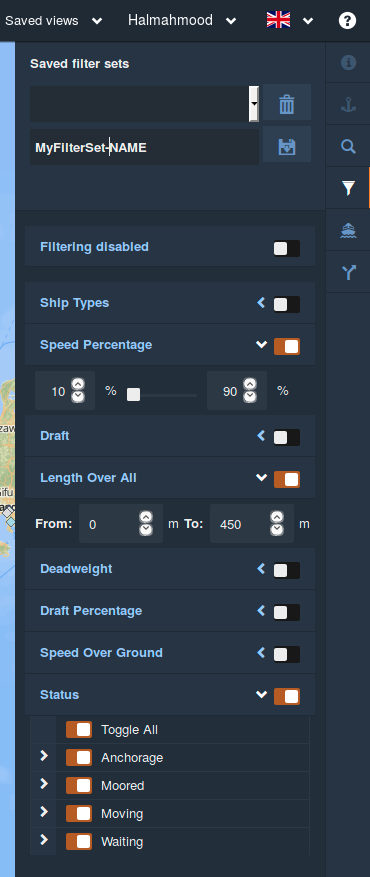Filtering Tool 
Filters are a powerful tool to display only vessels of interest on the map. You can save filter sets to use in the future.
A bright orange filter icon with a checkmark ![]() indicates that filtering is currently active.
indicates that filtering is currently active.
A white ![]() or light blue icon
or light blue icon indicates that no filtering is currently active.
Filter criteria
Ship Type - for example: Gas Tanker, Passenger Vessel, etc. These ship types can be further broken down into 128 sub-types, allowing for even more detailed filtering.
Speed Percentage - based on the vessel's current speed over ground versus its stated maximum speed. Users can define a range of speeds, for example: vessels traveling between 30% and 60% of their maximum speed.
Draft - based on the depth of the vessel in the water. Users can define a range of drafts, for example: vessels with drafts between 1 and 3 meters.
Length Over All - based on the vessel's length. Users can define a range of lengths, for example: vessels between 100 and 200 meters long.
Deadweight - based on the vessel's weight when it is not loaded with cargo. Users can define a range of deadweights, for example: vessels between 30k and 100k tons.
Draft Percentage - based on the vessel's current draft versus its stated maximum draft. Users can define a range of draft percentages, for example: vessels currently between 70% and 80% of their maximum draft.
Speed Over Ground - based on the vessel's speed relative to land (which may be influenced by wind, waves, currents, etc). Users can define a range of speeds, for example: vessels traveling between 0 and 10 knots.
Status - users can define whether they want to see anchored, moored, moving or waiting vessels, or some combination thereof.
Note: once a filter has been created with specific criteria, it is still possible to enable or disable the filter at a macro level.
Save Filter Set
This tool allows users to reuse a filter once they have defined it for the first time. To save the filter:
- Define the filter criteria.
- Name the filter set.
- Click on the Save icon.
All your created filter sets will be shown on the Saved filter sets drop-down list. To delete a Saved Filter Set, click on the delete icon.