Alerts 

You can create two types of email or SMS alerts:
- Status Alerts are triggered by updates to information about a vessel, such as changes to its destination or ETA, or news that has been posted about the vessel.
- Region Alerts are triggered by a vessel entering or leaving a specific geographic area, such as a region, port or berth.
Important - please read before you start
Alerts must be created for a specific vessel, or group of vessels. Due to volume, it is not possible to create general alerts, for example of all vessels entering a given port or region.
At this time, the Alerts tool on the right sidebar
 can only be used to view, edit and delete existing alerts. To create new alerts, you must first select the vessel you want to receive alerting, then click on the Alerts button
can only be used to view, edit and delete existing alerts. To create new alerts, you must first select the vessel you want to receive alerting, then click on the Alerts button  in the Vessel Information Sidebar to configure your new alert. We are planning on improving this functionality in the future - thank you for your patience.
in the Vessel Information Sidebar to configure your new alert. We are planning on improving this functionality in the future - thank you for your patience.
Viewing, editing and deleting current Alerts
Click on the Alerts tool on the right sidebar ![]() to view, edit or delete all your current vessel alerts.
to view, edit or delete all your current vessel alerts.
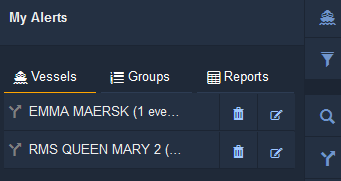
Creating New Alerts
To create a new alert, click on or search for a vessel and click on the Alerts button  in the Vessel Information Sidebar, which will open a full-screen Alerts panel.
in the Vessel Information Sidebar, which will open a full-screen Alerts panel.
Creating Status Alerts
- Select the type or types of Status Alerts you would like to receive on the left-hand side by toggling the white button. When the button turns orange, the alert is active.
- Enter the email address(es) that you would like to receive the alerts.
- Click on Save at the bottom right of the large pop-out box to finish the process.
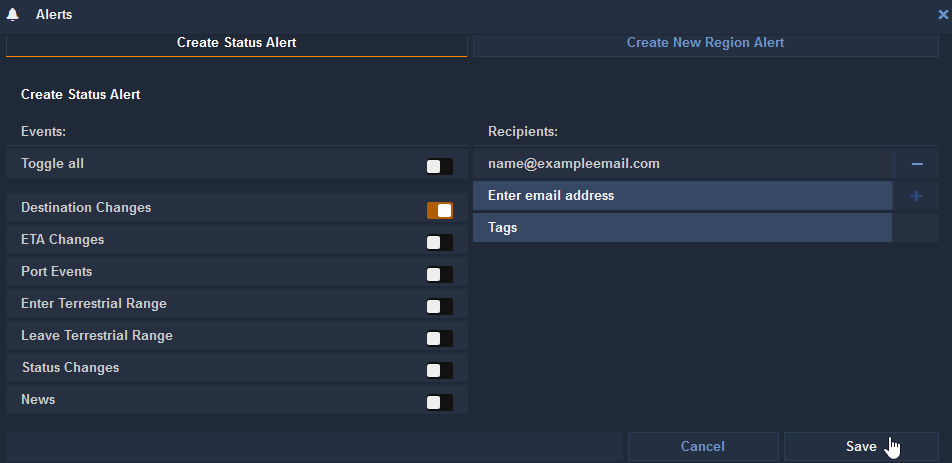
Creating Region Alerts
- Complete the Alert form on the left-hand side, showing the time period you would like to receive alerting and email address or telephone number where you would like to receive the alert.
- Complete the Events form in the middle to choose the event type, the specific alerting region and whether the alert should be sent when the vessel enters or leaves the region. Click Add to add the specific event type.
- If you would like to add more than one event, complete the Events form again and add as many regional alerts for the vessel as you like.
- Once you've finished adding Events, click Save at the bottom right of the large pop-out box to finish the process.
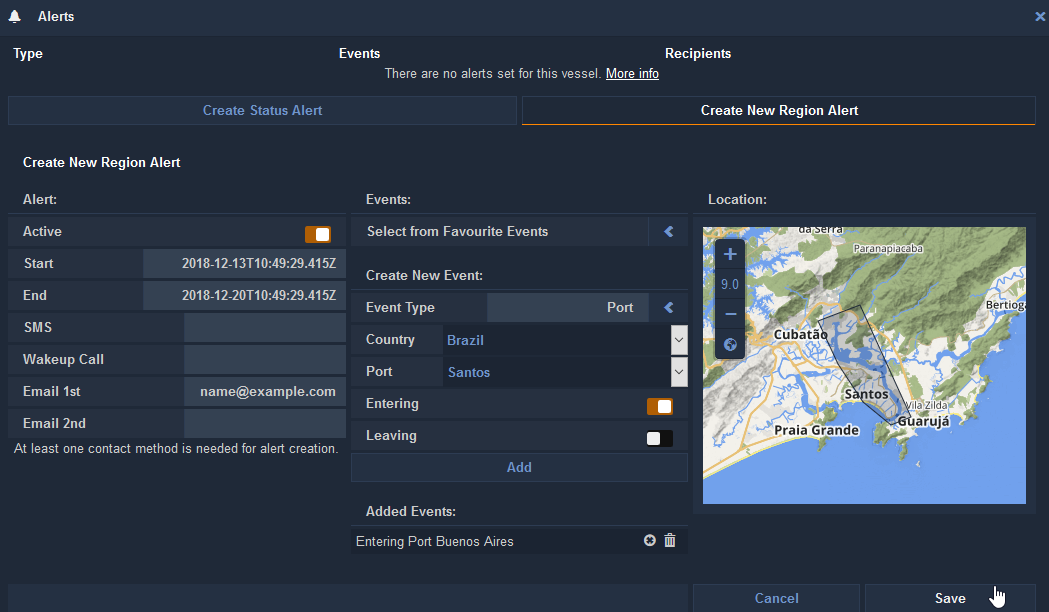
Note: when you choose event type Region:

All the regions you created with the My Zones tool will appear in a drop-down list with an underscore (_) added before their name.
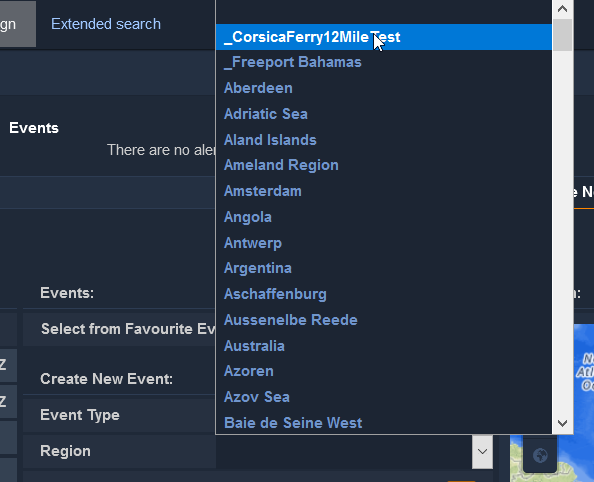
Once you save the alert, it will appear in a list at the top of the panel. You can edit alerts by clicking on the edit icon ![]() or delete them by clicking on the garbage can icon
or delete them by clicking on the garbage can icon  .
.
