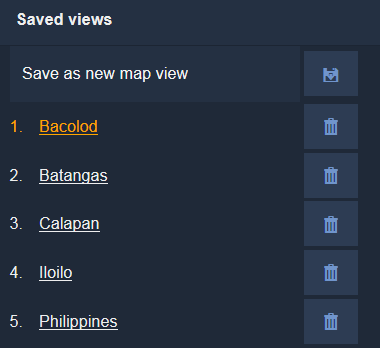Saved Map Views Tool 
The Saved Map Views tool allows you to save a specific location and zoom level to access it more quickly in the future.
Creating a Saved Map View
Open the Saved Map Views Tool.
Navigate to the location and zoom level that you want to save.
In the right-hand sidebar, click on the text that says "Save as new map view".
Enter the name of the new map view and click on the save icon
.
The view will now appear in the list of saved views.
To navigate to one of your Saved Map Views, click on its name in the Saved views list.
You can delete a Point of Interest by clicking the garbage can icon next to its name in the list.
There are keyboard shortcuts for your first 9 saved views - they can be quickly accessed by clicking pressing 1 to 9 on your keyboard.